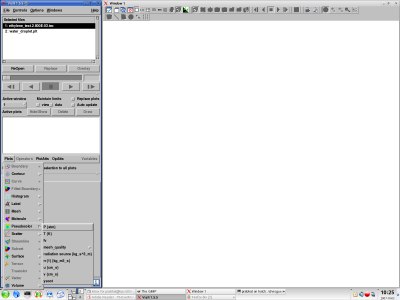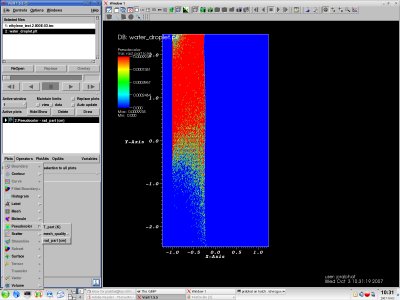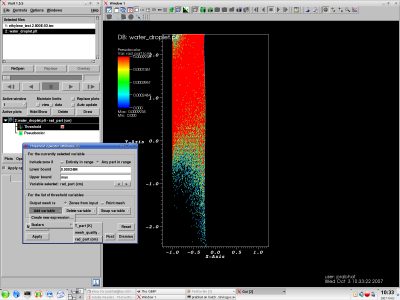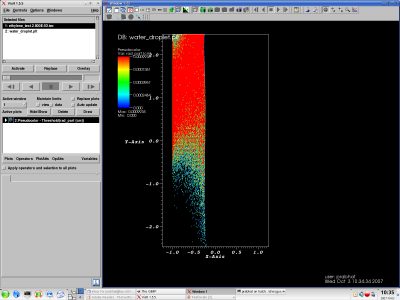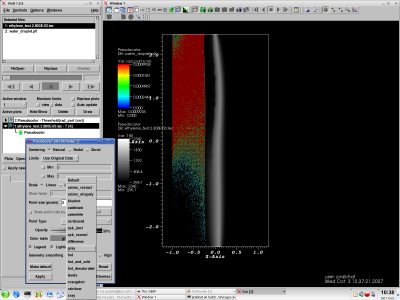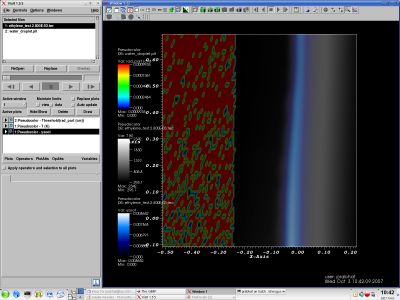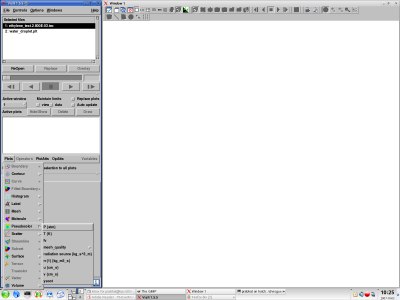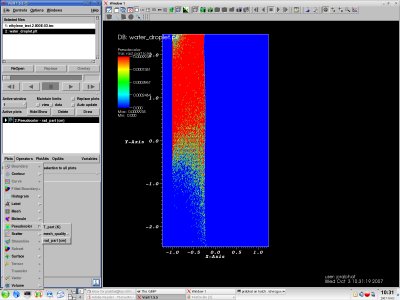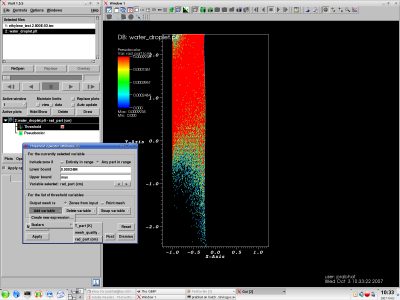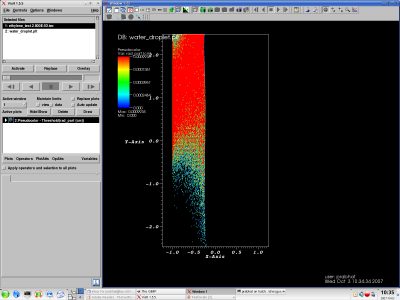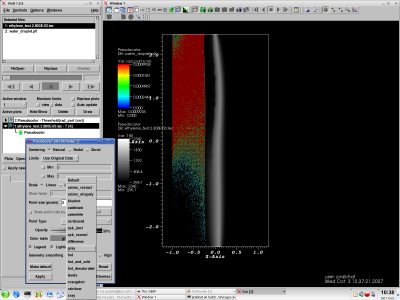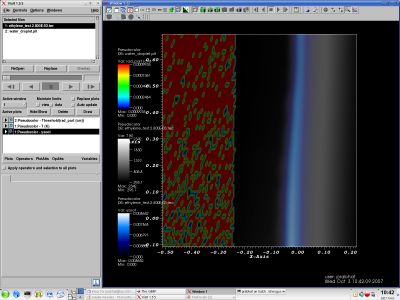Tutorial 3: Loading multiple datasets
VisIt can automatically detect and display data files in its menu. For example, in this case we have a tecplot file corresponding to the flame and water droplets. Select the files and open them one at a time. You can click on "Activate" button to combine information from a different dataset in the same plot. NOte the list of variables available in the Pseudocolor plot for the Ethylene dataset.
Activate the Water dataset. Note the list of variables available for Pseudocolor plot.
Swap the background/foreground colors. Draw a Pseudocolor plot for rad_part variable. Note that we'll use the default rainbow colormap for this variable.
You can add a threshold operator to remove the (presumably uninteresting) large blue regions. Click on Operator->Threshold. Add variable->rad_part and type in a suitable lower bound. Note that the plot window shows a Threshold Operator followed by a Pseudocolor plot for the water droplet.
Typically operators and selections are applied to all plots. But in this case, we might want to apply a dofferent threshold to different variables. Therefore de-select the "Apply operators and selection to all plots". Activate the Ethylene dataset. We will make some plots from that dataset now.
Make a Pseudocolor plot for the variable T. Choose a grayscale colormap for this variable. Choose a 50% opacity so that you can simultaneously look at other plots.
Make a Pseudocolor plot for the variable Soot. Choose a "bluehot" colormap and 30% opacity for the plot. By default data values are mapped linearly to colors; you can change this mapping to a logarithmic function; or introduce a skew in the distribution. Select "Skew" and enter a factor of 20.
Zoom into a smaller region of the mesh. Note that all variables (T, soot and rad_part) are currently displayed.
Select the pick node mode (near top-right of screen) to see numerical information about the node.
You can also use the lineout mode to get numerical plots of variables.