Using the Data Import Wizard
The Data Import Wizard assists users in reading data files into AVS/Express fields. While the wizard cannot handle all possible data files, it can recognize file names with common extensions and select the correct AVS/Express reader.
You may have created the wizard when you started AVS/Express with the initial "choose application" dialog by checking the box Add Data Import Wizard to application.
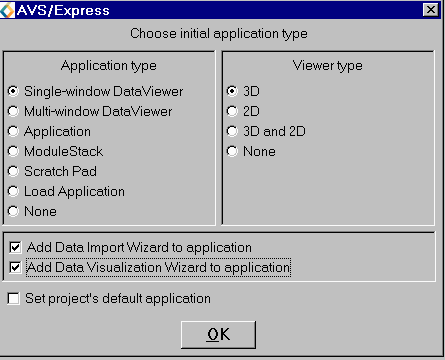
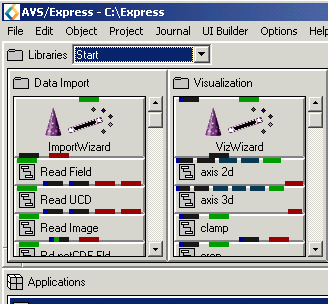 To add the
wizard to an existing application, follow this procedure.
To add the
wizard to an existing application, follow this procedure.
1. Go to the Start page in the Network Editor and find the module labeled ImportWizard. Click on it to select it and drag it down into the application workspace.
2. To interact with the wizard, you must access its user interface via the Modules menu. Scroll through the list (it may be short) and select Data Import Wizard.
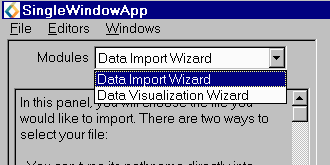
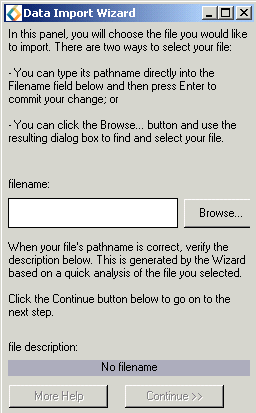 3.
When you use the wizard to select a reader, the reader will be created
and its user interface panel will appear in the Module Editor section
of the application window. You get started by entering a file name, by
either directly typing in the name of the or by popping up a file file
browser by clicking on the browse button. This wizard will help
you select the proper reader for your file by reading the extension and
using your input.
3.
When you use the wizard to select a reader, the reader will be created
and its user interface panel will appear in the Module Editor section
of the application window. You get started by entering a file name, by
either directly typing in the name of the or by popping up a file file
browser by clicking on the browse button. This wizard will help
you select the proper reader for your file by reading the extension and
using your input.
4. If you have entered a valid file name, a short description of the file will appear in the file description box at the bottom of the UI panel and the continue button will be enabled. When you click the continue button the wizard will look at the file name extension and attempt to select the correct reader.
For example, if you enter "data/field/hydrogen.fld", the wizard will create a standard Read_Field module. For some files more than one reader may be relevant. For example AVS/Express has two different netCDF readers. In this case a dialog will pop up with a short menu of possible readers to choose from.
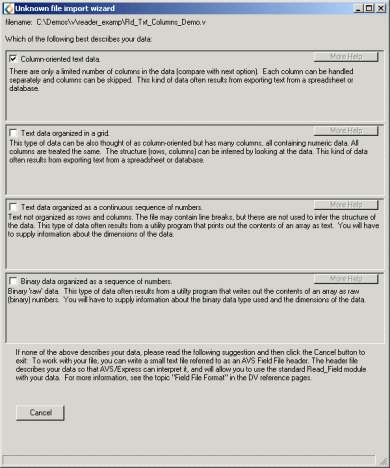 5.
Finally, text files and binary files which do not have a known extension
are handled by the "unknown file" dialog. The dialog describes
the common types of text and binary files and asks the user to pick the
option that best matches the data file.
5.
Finally, text files and binary files which do not have a known extension
are handled by the "unknown file" dialog. The dialog describes
the common types of text and binary files and asks the user to pick the
option that best matches the data file.
You can choose from the following readers:
- Column-oriented text data
- Text data organized in a grid
- Text data organized as a continuous sequence of number
- Binary data organized as a sequence of numbers.
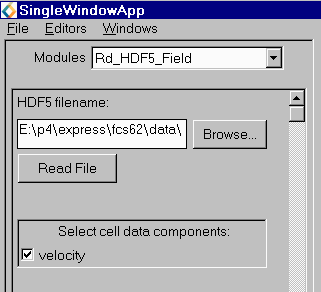 6.
The reader that is created by the wizard will have its own user interface
panel. In most cases, the wizard will expose the user interface panel,
allowing you to interact
6.
The reader that is created by the wizard will have its own user interface
panel. In most cases, the wizard will expose the user interface panel,
allowing you to interact
with the reader. Some readers such as Read_Field, do not need information
other than a file name and will start reading the data file as soon as
you click the wizard's "continue" button. Other readers may
require you to interact with the user interface before it reads the data
file. In the example shown, no file will be read until you press the "Read
File" button.
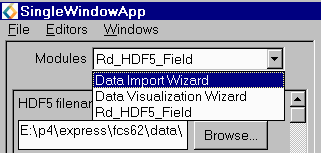 If
you wish to read in another file using the wizard, you must use the "Modules"
menu to switch back to the wizard's starting user interface panel.
If
you wish to read in another file using the wizard, you must use the "Modules"
menu to switch back to the wizard's starting user interface panel.
Alternatively, if you are done reading files you can start using the Data Visualization Wizard or normal Network Editor facilities to build your visualization application. If you have already created the Data Visualization Wizard, you can switch to its user interface using the "Modules" menu.