Column-oriented Text Data
Organizing tables of data with the aid of a spreadsheet or simple data base is a common technique. One way to transfer this data into AVS/Express is to export the table as a text file. Sometimes these files can be seen as a two dimensional grid of data. Other files can be seen as a collection of data columns. Express' column-oriented text reader allows you to treat each column individually. Columns can be skipped. Each column can have a different data type (i.e. string, integer, real). However, this can be tedious if you have a large number of similar columns. If your file has many columns of only numerical data, it may be easier to use the grid oriented reader.
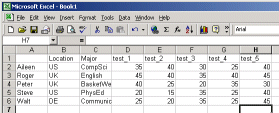 |
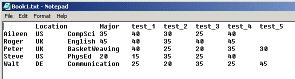 |
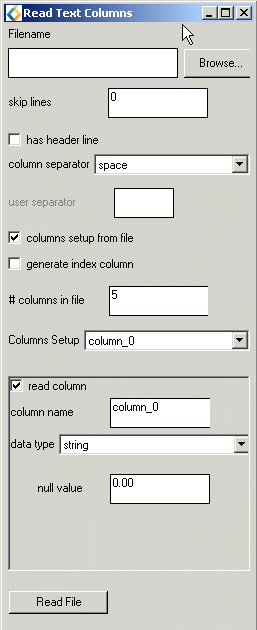 When you
use the wizard to select this reader, the column reader will be created
and its user interface panel will appear in the Module Editor section
of the application window. The reader's user interface asks you several
question about your file in order to choose the correct reader and settings.
When you
use the wizard to select this reader, the column reader will be created
and its user interface panel will appear in the Module Editor section
of the application window. The reader's user interface asks you several
question about your file in order to choose the correct reader and settings.
The skip lines asks how many lines to skip at the beginning. Sometimes files will have information at the beginning of the file which is not data. This asks how many lines to skip before it reaches the actual data.
The column separator space asks you how the file is delimited. In the case shown above the data is separated by tabs. Some of the options of column separator include space, tab, colon, comma or other. If you choose this option you will be able to enter the separator in the box below.
You can choose to let AVS/Express choose the number of columns read in by the reader, or to select the number of columns. Generate index column will allow for an extra column to be added which contains indexing information. This reader allows you to specify some options individually for each column. The column set up menu allows you to pick which column you are controlling. Under the column set up menu are the options that are for individual columns. The check box in the corner allows you to specify whether to read the column or not. The data type option allows you to choose the datatype (e.g. string, int, real) that will be used to represent the data inside AVS/Express. Click on the Read File button to have the file read.
For more information please see the Read_Text_Columns reference page.