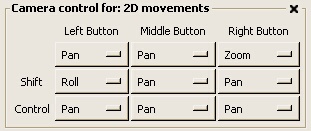
There are two types of camera interaction modes available in ParaView - 2D interaction and 3D interaction. These two modes allow you to customize the mouse operations for how you want to interact in 2D (perhaps when viewing an image) versus how you would like to interact with objects in 3D, and to choose between these two modes during a ParaView session. The control for switching between the two modes is provided with the second two buttons on the Toolbar.
Two interface regions are provided on the Camera tab of the 3D View Properties property sheet for customizing the mouse interaction in each of the possible modes. You can access this area of the interface by selecting 3D View Properties from the View menu on the main Menu Bar. The 2D and 3D regions will appear similar to those shown below.
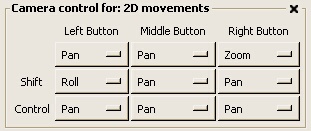

The Camera control for: 2D movements area contains a subset of the possible interaction styles that can be associated with key/mouse combinations in the 3D movements area. All of these options are described below.
Pan: The mouse motion will translate the camera in the view plane (X and Y axes of the camera coordinate system). Panning is available for both 2D and 3D modes.
Roll: The mouse motion will roll the camera. This form of rotation is available in both 2D and 3D modes.
Zoom: Zoom in or out on the image. In a parallel projection this is a change in the parallel scale, while in a perspective projection this is a change in the field of view. Zooming is available in both 2D and 3D modes.
Rotate: Rotate the camera around the center of rotation using azimuth and elevation operations. The rotate function is available only in 3D mode.
FlyIn: Move the camera in the direction indicated by the mouse. The speed at which the camera moves is control by the Fly Speed scale. Rotation is controlled by the placement of the mouse. The farther from the center of the Display Area, the faster the rotation. Speed is decreased as rotation occurs. Unlike other operations that require mouse movement to cause a change in the camera parameters, the FlyIn and FlyOut operations will execute continually while the corresponding key/mouse buttons are pressed. FlyIn is not available in 2D interaction mode.
FlyOut: Move the camera away from the direction indicate by the mouse. This option can be used to "back up" after flying in towards an object. FlyOut is not available in 2D interaction mode.
Move: The data object under the mouse cursor when the specified key/mouse combination is pressed will be translated according to the mouse motion. This is an interactive method for placing objects in the scene.