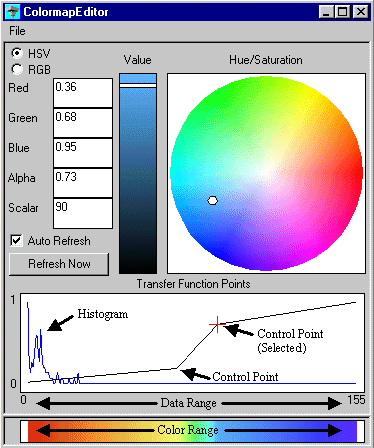
Colormap Editor
Synopsis
The Colormap Editor provides a convenient graphical interface for modifying the coloring information of an object's datamap.
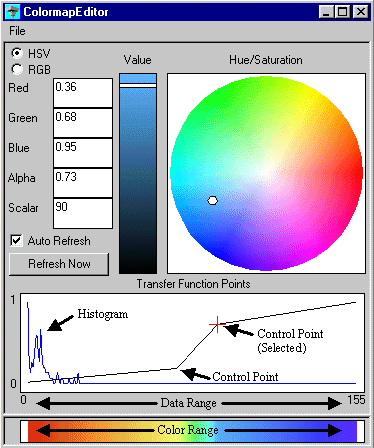
Input Ports
inObj
inObj must contain a valid datamap that will be manipulated by the Colormap Editor.
initialize
initialize is a trigger to initialize the Colormap Editor from the datamap source. The trigger causes the datamap from the connected object to be read into the Colormap Editor, overwriting any datamap currently loaded in the editor.
in_field
in_field is the field source to be profiled in the histogram display.
visible
visible indicates whether the Colormap Editor should be displayed.
Parameters
Output Ports
|
histogram_values |
gives access to the values depicted in the histogram. |
Description
Colormaps are defined by a set of control points indicated in the Transfer Function Points graph in the lower portion of the Colormap Editor. The horizontal axis represents the data range defined by the input colormap and the vertical axis represents the opacity of the color for the given value. The colored band across the bottom indicates the colors to be mapped to corresponding points in the data range of the Transfer Function Points chart.
You can create and adjust control points to produce the desired data-to-color mapping. Create a control point anywhere along the transfer function by clicking the right mouse button (RMB). Select a control point by clicking the left mouse button (LMB) over the desired point on the transfer function. Once a control point is selected, you can assign a color to that point using the color selection interface in the upper portion of the editor. A control point can be relocated by dragging it with the LMB. Control points can be deleted by holding down the Shift key and clicking over the desired control point with the RMB.
The colormap maps the data values at control points to the color and opacity values assigned at those points. Color and opacity values are calculated by interpolation for data values falling between defined control points.
The Transfer Function Points interface can also display a histogram of the input data values.
The Refresh Now button causes the datamap, as configured in the Colormap Editor to be loaded into the connected object. The Auto Refresh setting causes this refreshment to take place each time the datamap is changed in the editor. A datamap that has not been loaded into the connected object will be overwritten if the trigger (initialize parameter) is tripped.
Note that the Colormap Editor acts on the object that is currently selected. If no object is selected when the Colormap Editor is instantiated, the object on top becomes selected. Be sure that the object that is selected is in fact the one you intend to edit.
The Colormap Editor allows you to save datamap configurations and read in previously saved datamaps. You may wish to save a datamap before modifying it in the editor so that you can revert to the original map if desired. You can save any number of datamap configurations using the Save command from the File menu. The Open command in the File menu allows you to read in a previously saved datamap. Use the Refresh Now button to apply any newly loaded datamap.
Note: The Colormap Editor defines continuous color ranges. Thus all intermediate color ranges are defined by interpolation between two control points. The Colormap Editor can not accept as input colormaps based on one of the older Datamap formats which defines a mapping based solely on multiple discrete control points (e.g. defaultStep). One can simulate a discrete mapping by defining color ranges that begin and end with the same color.
Example
Examples.Graphics Display.ColormapEditorEx